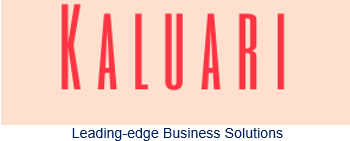Your data is your lifeblood. As individuals and businesses become more digital, our data grows exponentially in both size and importance. Photos, files, emails, databases – it’s all precious.
But hard drives fail. Laptops get stolen. Fires, floods, and ransomware happen. Accidents are inevitable. Without proper backups, data loss is devastating. Years of irreplaceable memories and work are gone in an instant.
Luckily, cloud backup services empower us to effectively protect and recover our data. Follow these complete best practices to implement a cloud backup solution that keeps your data safe and accessible and takes the stress out of disaster recovery.
Key advantages of Cloud Backup for your Data
Some of the key advantages of backing up your data to the cloud;
- Traditional onsite backups to external hard drives or servers have risks. Local equipment can fail, get damaged, or be inaccessible if you’re not physically on location.
- Backup data to the cloud to store your data remotely on secure servers, insulating you from local disasters like fires, flooding, and theft.
- Set automated Cloud backup schedules rather than relying on manual efforts. For most providers, it’s set it and forget it.
- Access your backup from any internet-connected device anywhere. Easily share and collaborate on data.
- Cloud storage scales infinitely to accommodate data growth and additional devices. No need to micromanage capacity.
- Avoid large capital expenditures for onsite infrastructure. Pay based on monthly usage for efficiency.
- Reputable providers employ enterprise-level standards like encryption and SOC-2 compliance to protect your data.
- Quickly restore files in the event of ransomware, human errors, or other data loss scenarios.
Step 1: Choosing a Reliable Cloud Backup Provider
Choosing the right backup provider is like choosing a bank to protect your money – you want one that’s trustworthy, responsive, and makes your life easier.
With endless options, how do you select a provider to trust with your data?
Prioritize Security & Compliance
– Ensure enterprise-grade 256-bit AES encryption is implemented correctly
– Require SOC 2 audits, ISO certification, vulnerability testing
– Demand disclosures on data center security and access controls
– Review privacy & regulatory compliance capabilities
Assess Real-World Restore Capabilities
– Test actual restore speeds – slow and clunky is unacceptable
– Insist on comprehensive integrity checks of restored data
– Ask detailed questions on failover provisions and redundancy
– Understand cloud storage architecture – multi-region ideal
Verify Stellar Support
– Chat and call support at odd hours – gauge real competence
– Check knowledge base depth on your use cases
– Learn about DevOps team strength for rapid enhancements
– Get references to validate satisfaction levels
Have Candid Discussions on Budget
– Require detailed cost breakdowns tied to your data profile
– Clarify all fees for bandwidth, storage, features
– Lock in pricing but maintain flexibility to scale
– Negotiate discounts for longer subscriptions
Go Beyond Brand Names
– Smaller niche providers can beat giants on service
– Focus on capabilities not convenient name recognition
– Emphasize relationships and trust, not logos
Choosing your backup partner wisely gives you peace of mind that your data and business are in good hands. Never settle.
Step 2: Select Files and Folders to Backup
Determining which data to back up takes some analysis but is a critical step. While some cloud backup services allow you to backup entire system drives or servers, that is often unnecessary and inefficient. A more strategic approach is to be selective based on these factors:
Importance and Sensitivity
Prioritize backing up your most important data first. This typically includes private documents, media files like photos and videos, financial databases, proprietary applications, and email data stores. Focus on protecting sensitive and confidential data that would have a high impact if lost.
Frequency and Volume of Changes
Folders that contain static data or files that do not change often are the easiest datasets to backup since they can be sent to the cloud once and then left alone. Data that is constantly changing and expanding, like transactional databases or logs, is more resource intensive to keep continuously updated.
File Types and Sizes
While documents and photos are small, video files and database dumps can be very large, consuming higher storage space and bandwidth. Audio, video, and image files should have priority since they cannot be easily recreated. Applications and system files are less critical if the original installation source is retained.
Ownership and Sources
Prioritize backing up data owned and created by you and your users versus generic system or program files. Focus on user-generated content from desktops, laptops, mobile devices, and critical business systems rather than temporary operating system files.
Privacy Regulations
If your data is subject to privacy laws like GDPR or HIPAA, ensure your cloud backup provider meets compliance requirements and allows you to control geographic data residency.
Reputable providers allow you to select folders, specific file types, or entire drives to backup. Make use of default exclusion lists that eliminate operating system and temporary files to optimize backup efficiency. Leverage folders like “Documents” or “Pictures” for easy selection versus just backing up entire system drives indiscriminately.
Take inventory of your most important data sources and file types, then craft a selective backup set that protects your must-have information without backing up unnecessary junk.
Step 3: Implement Automatic Cloud Backup Schedules
The key to an effective cloud backup strategy is configuring automated scheduling so that your data is protected consistently on an ongoing basis. Here are some best practices for backup schedules:
Set Up Continuous or Real-Time Backups
For critical folders that undergo constant changes, like your Documents or Desktop folders, enable continuous backups. This means any saves or changes are instantly backed up in real time. This is crucial for productivity files, where every edit must be captured.
Configure Daily Incremental Backups
Your main backup strategy should be daily incremental backups, often scheduled for evenings when bandwidth demands are lower, like 10 pm. Incremental backups only transfer new files and changes since the last backup, making them much faster and storage efficient compared to full backups. Daily incremental mean you have granular recovery points spaced closely together while only transferring minimal daily changes.
Add Weekly Full Backups
While daily incremental backups will be your workhorse, it’s also smart to run full backups on a weekly basis, usually on Fridays or weekends. Full backups transfer your entire designated backup set, providing a regular comprehensive protection point and validation check. This adds an additional layer of reliability on top of daily incremental.
Include Monthly Deep Backups
For maximum due diligence, add monthly deep backup verification. These perform extended checks for data integrity, backup history logging, and restoration testing. Deep backups serve as milestone markers for ensuring your backup solution remains robust.
Optimize Backup Start Times
Schedule daily backups during off-peak hours like 10 pm to minimize the impact on bandwidth and system resources. Verifying backups are complete before employees begin work eliminates disruptions.
Validate Backup Completion
Configure email or dashboard alerts to notify admins if any scheduled backups fail, enabling swift remediation.
Adjust for Daylight Savings
When the clocks change in spring and fall, double check your backup timing to avoid any issues from the time shift.
Update Schedules as Needed
Review backup schedules every quarter to confirm they continue meeting your business needs in terms of frequency, times, and data volumes. As your data profile evolves, tweak schedules accordingly.
Following these best practices for automated backup scheduling provides rock-solid protection by blending real-time, daily, weekly, and monthly backups tailored to your data requirements.
Step 4: Test Restore Capabilities
A backup is only effective if files can be successfully restored when needed.
Periodically test restoring sample files to check:
– Speed- meets requirements to recover large amounts of data fast.
– Access- appropriate users can access restored files.
– Integrity- confirm files restore intact with no corruption or missing data.
– Versioning- older versions are available if needed.
– Deleted files- data deleted from original sources can still restore.
Tests build confidence in your provider and processes when real disaster strikes.
Step 5: Monitor Backup Status and Storage Usage
Once your backup solution is implemented, ongoing monitoring is crucial to ensure it continues functioning and adequately protecting your data. Reputable providers offer administrator dashboards that provide visibility into:
Backup Status Logs
Review backup logs on a daily or weekly basis to confirm scheduled backups completed successfully. Scan for any errors or failures that require troubleshooting. Generate reports to identify recurring issues.
Missed Backups
If a scheduled backup fails for any reason like network outages or lapsed licenses, you will receive alerts to diagnose the issue and re-run backups. Missed backups leave data vulnerable.
Restore Testing Logs
When conducting test restores, the logs will indicate success rates, speeds, latency, and any errors. Use this data to catch restoration problems.
Storage Consumption Metrics
As storage usage grows over months, you will need to proactively upgrade plans to avoid hitting capacity limits that disrupt backups. Watch for usage growth trends.
Bandwidth Utilization
If network bandwidth is consistently maxed out during backups, you may need to upgrade internet plans for reliability. The dashboards quantify bandwidth needs.
Deleted File Retention
Most providers retain deleted files for a number of days or weeks. Adjust this retention period based on your recovery requirements.
Post-Implementation: Maintenance and Optimization
Review Backup Performance
On a quarterly basis, analyze backup speeds, bandwidth utilization over time, and logs for any performance issues. Identify peak usage times and optimize schedules accordingly.
Upgrade Bandwidth
If internet bandwidth is repeatedly capped out during backups, upgrade your internet plan or add additional connections to maintain performance.
Confirm Storage Adequacy
Check that storage limits provide ample capacity as data volumes expand from new content and devices. Upgrade storage proactively as needed.
Modify Backup Selections
When bringing new servers, drives, or folders containing mission-critical data online, update the backup selection to keep protection current.
Reconfirm User Permissions
If system users and ownership changes over time, validate permission levels on restored files remain aligned with policies.
Conduct Quarterly Test Restores
Make restoring sample files from various points in time a quarterly routine to confirm backups remain viable for disaster recovery.
Staying vigilant with monitoring, maintenance, and testing ensures your backup solution provides continuous, air-tight protection of your business’s invaluable data.
Additional Features to Look For
Advanced cloud backup services often include extra capabilities like:
File Sharing
Securely share files from cloud backup storage rather than email attachments.
File Sync
Constant synchronization across devices for always up-to-date access.
Mobile Apps
Manage backups and access files on the go from smartphones and tablets.
Endpoint Backup
Protect entire systems by imaging machines to the cloud as a disaster recovery option.
You’re a Cloud Backup Expert!
There you have it – a complete guide to strategically implementing cloud backup best practices tailored to your needs.
Follow this plan for protecting your irreplaceable data from life’s inevitable mishaps. Take comfort knowing your files are secure and readily restorable should disaster strike.
Now you can confidently choose a provider, set automated backups, monitor usage, test recovery readiness, and optimize an effective solution that lets you sleep easy!